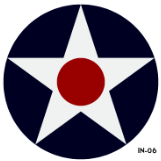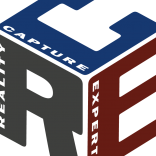General Questions
New to Invision Community or need general help on making use of the platform? Post your How to questions and requests for configuration guidance here.
Whether you are new to Invision Community or looking to add something new to your site, post here for help from Invision Community staff and members.
Please remember that all topics are public so never share any sensitive information such as passwords, email addresses, API keys, etc.
If you are a self-hosted license holder, please go to client area and enter your access information so our staff can login to your AdminCP to diagnose problems. If you are on the Invision Community platform, we do not need any extra information.
Have you taken a look at our help guides? 📚 These guides cover a lot of common configuration options as well as how to set up a lot of external services such as Zapier.
4,985 topics in this forum
-

- 2 replies
- 343 views
-
- 2 replies
- 350 views
-
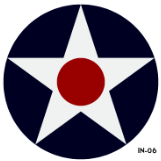
-
-
- 1 reply
- 461 views
-
- 4 replies
- 714 views
-
- 11 replies
- 643 views
-
- 0 replies
- 249 views
-
- 4 replies
- 282 views
-
- 0 replies
- 376 views
-
- 0 replies
- 253 views
-

-
-
- 1 reply
- 426 views
-
- 1 reply
- 327 views
-
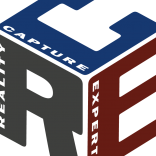
- 2 replies
- 522 views
-

- 2 replies
- 284 views
-

- 5 replies
- 1.2k views
-
- 1 reply
- 262 views
-

-

- 0 replies
- 422 views
-

-
- 1 reply
- 458 views
-
- 3 replies
- 285 views
-

- 2 replies
- 935 views