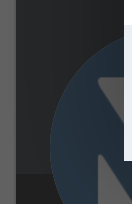
Everything posted by Marc
-
4.7.14 Beta 1: CKEditor Version Updates
It depends on the level of changes needed to ensure things are working together. We have it covered when needed, dont worry 🙂
-
In setting up of developer mode i m facing below error
You would need to make sure that file is both present, and indeed readable. It seems its not currently, unfortunately
-
IPS delete images automatically when delete a subforum?
If you choose to delete the content, then it would indeed be deleted 🙂 Just as a note, you can also just choose to delete content (or even just some content) from a forum in the admin CP. If you cilck the down arrow, you can choose to move/delete content, which will give you the ability to filter what you are deleting.
-
4.7.14 Beta 1: CKEditor Version Updates
Its not something that can really be updated easily in a minor release. Of course we have a major release coming up 😉
-
Serious security flaw. (In my opinion)
I'm not sure why you believe this is a security flaw. I have actually added the words "In my opinion" so as this is not misleading and alarming to others. What this actually would be, is a feature you would like, but its certainly by no means a security flaw. In fact, we actually have items to mitigate these issues, but of course, they depend on being used. You would simply enable 2-factor authentication on your site, which is created to prevent people from accessing others accounts. The locked accounts does indeed work, however, if they have the correct password for some reason then indeed they will get in. See my point above on this, which would resolve that issue completely. It's also worth noting these are not always bots. If there is a list somewhere that has a password on that someone uses on multiple sites, you wouldn't have to be a bot to simply log in with those details. Again, 2-factor authentication would solve that issue. I mention the above, as it depends on it being used, of course. We can prevent many things, and of course the request of such features would be taken into account if you post this up as feedback. But as with 2-factor authentication, it would depend on it being used.
-
… is typing - How to enable
Glad to hear things are now resolved for you
-
Error code: 1S267/1
Glad to hear you got that resolved 🙂
-
GDPR : cookie rejection doesn't disabled cookies
What are you still seeing? Some cannot be rejected as they are essential to enabling the site itself to function
-
Ignored Users >> Ignore Messages only works for new PMs, not for replies to existing PMs
Thank you for bringing this issue to our attention! I can confirm this should be further reviewed and I have logged an internal bug report for our development team to investigate and address as necessary, in a future maintenance release.
-
Issues upgrading to Version 4.7.13
Check that you dont have anything showing in the support area of your admin CP before you start an upgrade. I suspect its not set as utf8mb4 on your database
-
Anonymization won't remove username from edit notice
This would actually be correct. You can't 'mention' an anonymous person, and editing cannot be done anonymously unless you remove the ability for people to see who edited.
-
How to create hooks in invision new version?
Im not a developer on the platform myself, but I would suggest going through the documentation that has been linked to above, as developing for 4 is very different to version 3. This is likely what you would need to do what you are looking to do there, but with going through all of it, you are going to hit things that make no sense until you do.
-
How to create hooks in invision new version?
There is no specific link on how to convert from 3.4 to 4.7 hooks, no. Its an entirely different platform, so it wouldnt be so much 'conversion' as rewriting them entirely
-
… is typing - How to enable
Are you checking this on a default unaltered theme first of all?
-
Website images (web app and bookmark app etc)
Check out System>Settings>Web App, which is what I believe you are looking for
-
Whatever happened to the Fluid display?
I suspect here that guests actually have access to content that members do not, meaning indeed you only have one forum. If you would like for us to take a look, we can certainly do that, but would need the name of a member you are logging in as in order to check for you
-
Pasted text background color using themes
I'll certainly mention this internally, however its worth pointing out here this would be an addition to the software rather than a fix as such, as its actually showing what was pasted.
-
Issue with Uploading Large Files Over 100MB: Need Help
That would be for our developers to look into when looking at the bug report 🙂
-
Issue with Uploading Large Files Over 100MB: Need Help
There is no way around it telling you that your table column is incorrect, as its not the original. I have reported internally as a bug however
-
[Suggestion] v5 and Dead Space
Time will tell 😉
-
[Suggestion] v5 and Dead Space
There is no specific place for v5. A suggestion is a suggestion. We would choose the version it was released in. If indeed its added 🙂
-
Best Answer not displayed
In the first instance, please update to the latest release of the platform, and test this on a default unaltered theme. If you are then still seeing issues, we can certainly take a closer look for you
-
Notifications
No problem.
-
Unable to Upload Attachments
I can only say we will have it resolved as soon as possible. There isnt any specific time Im able to put on it unfortunately
-
Ads.txt - how did you implement it on your forum
Glad to hear it 🙂



