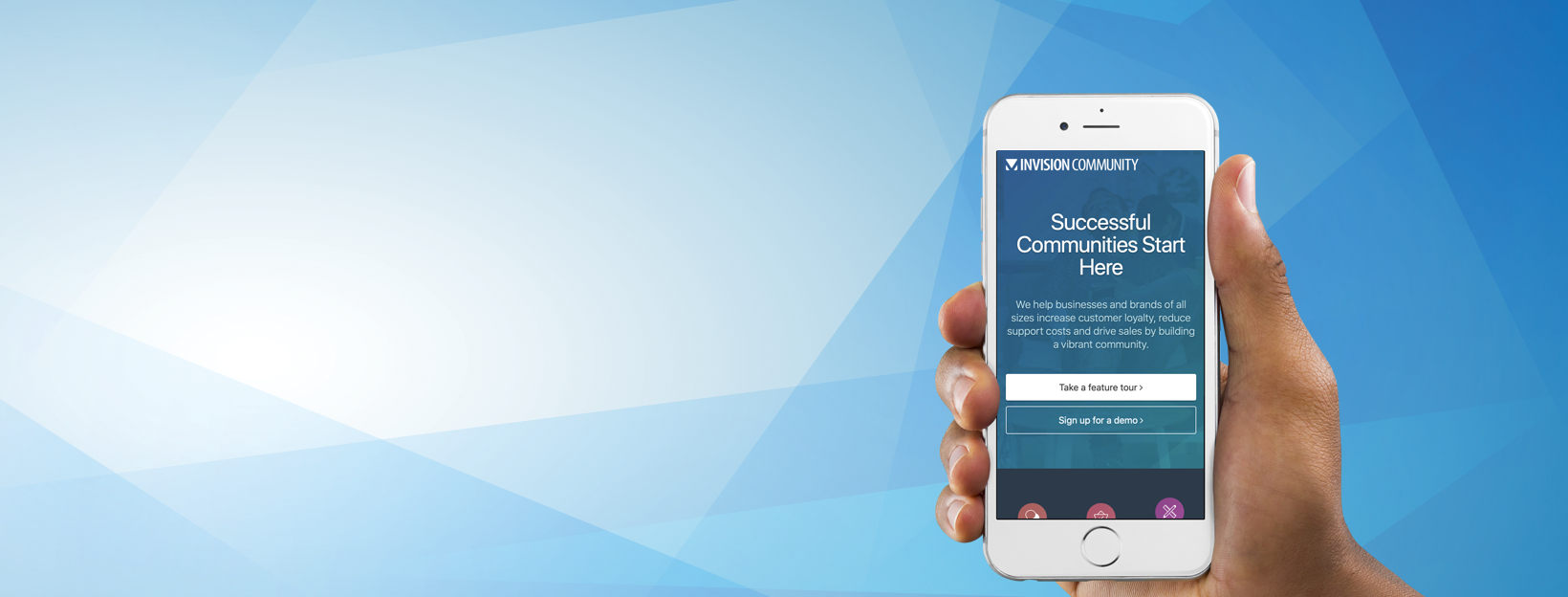
Everything posted by Matt
-
Beta 4 is through the door!
If anyone is using V5 for their production site, or a public test site, drop the link below!
-
We are live with Beta 3
Looks brilliant!
-
Elasticsearch 8
I'll need to check. AWS forked ElasticSearch and it's been a bit muddy since then as they have both diverged quite a lot.
-
Preload font
I need to do something with that font file. I'll add it to my list. Ideally it'd be added to the resources area anyway.
-
[Suggestion] Sitemap for Google News
How do you think it'd work? It would only really be useful for a small amount of your content, and possibly only via Pages or Blogs?
-
Beta 4 is through the door!
It's Friday. It's the afternoon in the UK, so that can only mean... another beta release! Beta 4 is working its way through the cloud right now and should be available via your AdminCP soon. As always, the full list of changes is available via the release notes page. Those that upgraded from v4 and found white space where images in posts should have been will find this release should fix those "missing" images. Let me know how it goes!
-
5.0.0 Beta 3
Changed Current Release to No
-
5.0.0 Beta 4
This is the latest version of Invision Community 5.
-
V5 Release Question?
Absolutely, the actual upgrade is the easy bit. It'll take time for themes and apps to be updated which we understand and will do what we can to help with.
-
V5 Release Question?
Hi Zak, It's a good question. Developers are always reluctant to give a ballpark figure for when they expect a product to be released for two reasons: firstly, they are overly optimistic about how long things take, and secondly once a date or month is given, it starts a countdown. If we miss that date then it becomes a bit of a stick to wave at us. All that said, we are confident that we'll release v5.0.0 final in Q1 2025. It will probably feel like quite a soft release as we won't update our website, etc, and we'll offer it alongside v4 which will be supported for quite a while yet. We'd expect most will stick with v4 while testing out v5 and waiting for it to mature a bit before converting over.
-
Invision Community 5: Beta testing and latest updates
Invision Community 5 is currently in beta testing for all customers with the Invision Community Classic license. Invision Community Cloud customers can request a private demo to test the latest version. After months of development work, we're pleased to move Invision Community into beta testing, the final phase before its stable release. We'd love your help to find the last few bugs. You can join our Invision Community 5 Beta Testing Club and download the beta onto your test site or request a cloud demo. During the early stages of testing, we've implemented a lot of feedback, and I wanted to show you a few of the key changes we've not discussed in previous news blogs. Image Resizing Our brand new Invision Community 5 editor has many great features and quality-of-life improvements, one being the ability to resize images via drag handles. You can still specify a precise pixel value in the image menu, but the ability to resize using grab handles makes it easier to find the right size for your images. ResizeImage.mp4 Embed Resizing We can also resize embeddable media, such as YouTube, in the same way as you resize images. You can resize by using the grab handles or set a specific pixel value, giving you fine control over the size of your embedded media. embedresize.mp4 Page Editor Widgets We spoke about our new page editor in a recent blog, but a common request was to make it easier to find the right widget without a lot of scrolling up and down the menu bar. We've implemented a search filter enabling you to quickly find the right widget and a favorites system to pin your most used widgets to access them much quicker. widgets.mp4 Pages Database Layout Options A common request has been to make changing the look of the Pages database index and listing easier. Currently, with Invision Community 4, this means coding new templates by hand or using one of the many excellent pre-designed templates available from third-party developers. With Invision Community 5, we've brought the same magic we used with widgets to databases, allowing you to select from many layout options such as rows, grids, and wallpapers. You can still use a custom template, but these new layout options make it much easier to get the UI you need for your community. pagesDatabase.mp4 These are just a few of the many changes implemented since we opened Invision Community 5 for testing. We hope to see you in the beta club soon! View full blog entry
-
Invision Community 5: Beta testing and latest updates
Invision Community 5 is currently in beta testing for all customers with the Invision Community Classic license. Invision Community Cloud customers can request a private demo to test the latest version. After months of development work, we're pleased to move Invision Community into beta testing, the final phase before its stable release. We'd love your help to find the last few bugs. You can join our Invision Community 5 Beta Testing Club and download the beta onto your test site or request a cloud demo. During the early stages of testing, we've implemented a lot of feedback, and I wanted to show you a few of the key changes we've not discussed in previous news blogs. Image ResizingOur brand new Invision Community 5 editor has many great features and quality-of-life improvements, one being the ability to resize images via drag handles. You can still specify a precise pixel value in the image menu, but the ability to resize using grab handles makes it easier to find the right size for your images. ResizeImage.mp4Embed ResizingWe can also resize embeddable media, such as YouTube, in the same way as you resize images. You can resize by using the grab handles or set a specific pixel value, giving you fine control over the size of your embedded media. embedresize.mp4Page Editor WidgetsWe spoke about our new page editor in a recent blog, but a common request was to make it easier to find the right widget without a lot of scrolling up and down the menu bar. We've implemented a search filter enabling you to quickly find the right widget and a favorites system to pin your most used widgets to access them much quicker. widgets.mp4Pages Database Layout OptionsA common request has been to make changing the look of the Pages database index and listing easier. Currently, with Invision Community 4, this means coding new templates by hand or using one of the many excellent pre-designed templates available from third-party developers. With Invision Community 5, we've brought the same magic we used with widgets to databases, allowing you to select from many layout options such as rows, grids, and wallpapers. You can still use a custom template, but these new layout options make it much easier to get the UI you need for your community. pagesDatabase.mp4These are just a few of the many changes implemented since we opened Invision Community 5 for testing. We hope to see you in the beta club soon!
-
Invision Cloud security
It's worth contacting sales so we can get a better idea of what attacks you find yourself receiving. We do have WAF and traffic scrubbing but we'd have to be careful about taking on a site that is known for attracting DDoS attacks.
-
Invision Community 4: A more professional report center
Not at present, but it's a good idea. We can probably do that in v5 with the assign system.
-
Mobile footer menu
It's not possible for v5.0 but it's a common request that we'll likely add to our roadmap.
-
Invision Community 4: A more professional report center
Invision Community 4.7.19 contains a significant upgrade to the Report Center to improve compliance and professionalism within the reporting workflow. The existing report center functions well enough but lacks some of the more professional tools modern communities need when managing complaints. In previous versions, a member or guest reported a piece of content, such as a comment or topic, which was then handled by the community team behind the scenes, and the report closed when dealt with. It was up to the community team to inform the original content author if any decision was made and to inform those who reported the content of the outcome. The Invision Community November update improves the report center with a better workflow, including asking those reporting the content the reason for the report, notifications on the report outcome, and the content author being notified as to why their content was moderated. Now, a report can be closed as valid or rejected. These new completion statuses allow you to signal whether your team found the report valid or whether you decided that the report was not required and thus rejected. Let's look at what has changed. Admin Control Panel The initial Report Center interface now has various options to control how the public reporting form works. From here, you can configure how reporting works for guests, whether they are required to leave a name (email is always required), and whether a message is required for the report. Content Author Notifications In this section, you can create notification templates that can optionally be sent to the author of the original content when choosing to complete or reject the report. Report Types In previous versions, report types were solely for automatic moderation. In this update, we've brought report types to both automatic moderation and public reporting. Gathering the reason content has been reported is vital in deciding the outcome. Each report type can also accept a message sent to the person who made the report depending on the valid or rejected outcome via an email notification that can be opted out of. Reporting Content Now, when a logged-in member or a guest user reports content, they can select from one of the pre-configured report types. If a guest is making the report, they are asked to leave their details along with a message to accompany the report. Managing Reports When managing reports via the ModCP, the interface has been updated to make the status of the report and the reasons for the report clearer. This screenshot shows green rows, which are new reports that still need to be managed by the team, along with yellow rows, which are currently under review. Each row of reported content can have multiple reports from different members, and the reason for those reports (such as Spam, Offensive, etc) is shown in labels. Viewing reported content now shows more detail in the user reporting section. If a guest has reported the content, the guest's name and supplied email address are shown, and clicking this allows you to send an email to them. The reason for the report is now shown. For each user report, you can change the submission reason, and this change is logged in the moderator comments to create an audit trail. You can now mark the report as Complete or Rejected, which will trigger an email for all those who have reported this piece of content. You can also send one of the notification templates to the content author to update them on why their content has been moderated. This email to each person who reported the content contains the date, content title, and reason for reporting, along with the pre-configured message for the report outcome. In this case, the report was flagged as valid, and the message to the person who reported it confirmed the outcome. Putting it together These changes help automate notifying both the author of the content and the person who reported the content on the outcome. Let's look at an example flow to understand how these new tools help the workflow. In this example, User A (Author) creates some content, and User B (Reporter) decides to report this content, choosing "Offensive" as the reason for the report. The moderation team picks up the report, examines the reported content, and decides that the report is valid, so they mark the report as complete and choose to use a notification template to tell the content author (User A) that their content has been removed. As the report has been flagged as complete, the person who reported the content (User B) receives an email telling them the report has been upheld and action has been taken. We hope these changes improve your experience with the report center. Let us know what you think below.
-
Beta 3 is here! Spooky!
Hmmm. 8.3 should be fine. I’ll take a look.
-
Invision Community 5 Open Beta Testing
I can’t recall offhand but I think it’s somewhere around 4.5 being the oldest version that can upgrade to 5.
-
Ok, here goes nothing!
Matt replied to Jimi Wikman's post in a topic in Invision Community 5: Beta Testing's Beta DiscussionThis is remarkable Jimi! Thank you for all that you do. It's brave souls like yours that really help get this product stable.
-
Beta 3 is here! Spooky!
- Invision Community 5 Open Beta Testing
You can convert from 3 to 4, then from 4 to 5.- Invision Community 5: A video walkthrough creating a custom theme and homepage
The production quality is as fantastic as the content!- Invision Community 5: A video walkthrough creating a custom theme and homepage
Can you start from a stock Invision Community 5 installation and have it themed, customized, and a new homepage built in under an hour without relying on custom templates and coding? Yes, and Jimi Wikman, a long-time Invision Community customer, did just that in his latest YouTube video. Jimi has over twenty-five years of experience in development and twenty years of experience in graphic design. Invision Community 5 has been in testing for a few months now, and Jimi produced this amazing walkthrough of Invision Community 5's new page editor and theme editor while re-creating his own site. Our vision for Invision Community 5 was to put the power into the hands of everyone, not just those who are proficient in PHP, HTML, and CSS. Jimi's video shows this vision as a reality as he moves through the theme editor to create his custom theme, and the page editor to build a custom homepage. Sit back and enjoy watching Jimi put together a new site. Thanks Jimi! If you're interested in testing Invision Community 5 for yourself, just join our Beta Testing Club. View full blog entry- Invision Community 5: A video walkthrough creating a custom theme and homepage
Can you start from a stock Invision Community 5 installation and have it themed, customized, and a new homepage built in under an hour without relying on custom templates and coding? Yes, and Jimi Wikman, a long-time Invision Community customer, did just that in his latest YouTube video. Jimi has over twenty-five years of experience in development and twenty years of experience in graphic design. Invision Community 5 has been in testing for a few months now, and Jimi produced this amazing walkthrough of Invision Community 5's new page editor and theme editor while re-creating his own site. Our vision for Invision Community 5 was to put the power into the hands of everyone, not just those who are proficient in PHP, HTML, and CSS. Jimi's video shows this vision as a reality as he moves through the theme editor to create his custom theme, and the page editor to build a custom homepage. Sit back and enjoy watching Jimi put together a new site. Thanks Jimi! If you're interested in testing Invision Community 5 for yourself, just join our Beta Testing Club.- Invision Community 4: A more professional report center
Invision Community 4.7.19 contains a significant upgrade to the Report Center to improve compliance and professionalism within the reporting workflow. The existing report center functions well enough but lacks some of the more professional tools modern communities need when managing complaints. In previous versions, a member or guest reported a piece of content, such as a comment or topic, which was then handled by the community team behind the scenes, and the report closed when dealt with. It was up to the community team to inform the original content author if any decision was made and to inform those who reported the content of the outcome. The Invision Community November update improves the report center with a better workflow, including asking those reporting the content the reason for the report, notifications on the report outcome, and the content author being notified as to why their content was moderated. Now, a report can be closed as valid or rejected. These new completion statuses allow you to signal whether your team found the report valid or whether you decided that the report was not required and thus rejected. Let's look at what has changed. Admin Control Panel The initial Report Center interface now has various options to control how the public reporting form works. From here, you can configure how reporting works for guests, whether they are required to leave a name (email is always required), and whether a message is required for the report. Content Author Notifications In this section, you can create notification templates that can optionally be sent to the author of the original content when choosing to complete or reject the report. Report Types In previous versions, report types were solely for automatic moderation. In this update, we've brought report types to both automatic moderation and public reporting. Gathering the reason content has been reported is vital in deciding the outcome. Each report type can also accept a message sent to the person who made the report depending on the valid or rejected outcome via an email notification that can be opted out of. Reporting Content Now, when a logged-in member or a guest user reports content, they can select from one of the pre-configured report types. If a guest is making the report, they are asked to leave their details along with a message to accompany the report. Managing Reports When managing reports via the ModCP, the interface has been updated to make the status of the report and the reasons for the report clearer. This screenshot shows green rows, which are new reports that still need to be managed by the team, along with yellow rows, which are currently under review. Each row of reported content can have multiple reports from different members, and the reason for those reports (such as Spam, Offensive, etc) is shown in labels. Viewing reported content now shows more detail in the user reporting section. If a guest has reported the content, the guest's name and supplied email address are shown, and clicking this allows you to send an email to them. The reason for the report is now shown. For each user report, you can change the submission reason, and this change is logged in the moderator comments to create an audit trail. You can now mark the report as Complete or Rejected, which will trigger an email for all those who have reported this piece of content. You can also send one of the notification templates to the content author to update them on why their content has been moderated. This email to each person who reported the content contains the date, content title, and reason for reporting, along with the pre-configured message for the report outcome. In this case, the report was flagged as valid, and the message to the person who reported it confirmed the outcome. Putting it together These changes help automate notifying both the author of the content and the person who reported the content on the outcome. Let's look at an example flow to understand how these new tools help the workflow. In this example, User A (Author) creates some content, and User B (Reporter) decides to report this content, choosing "Offensive" as the reason for the report. The moderation team picks up the report, examines the reported content, and decides that the report is valid, so they mark the report as complete and choose to use a notification template to tell the content author (User A) that their content has been removed. As the report has been flagged as complete, the person who reported the content (User B) receives an email telling them the report has been upheld and action has been taken. We hope these changes improve your experience with the report center. Let us know what you think below. View full blog entry - Invision Community 5 Open Beta Testing







