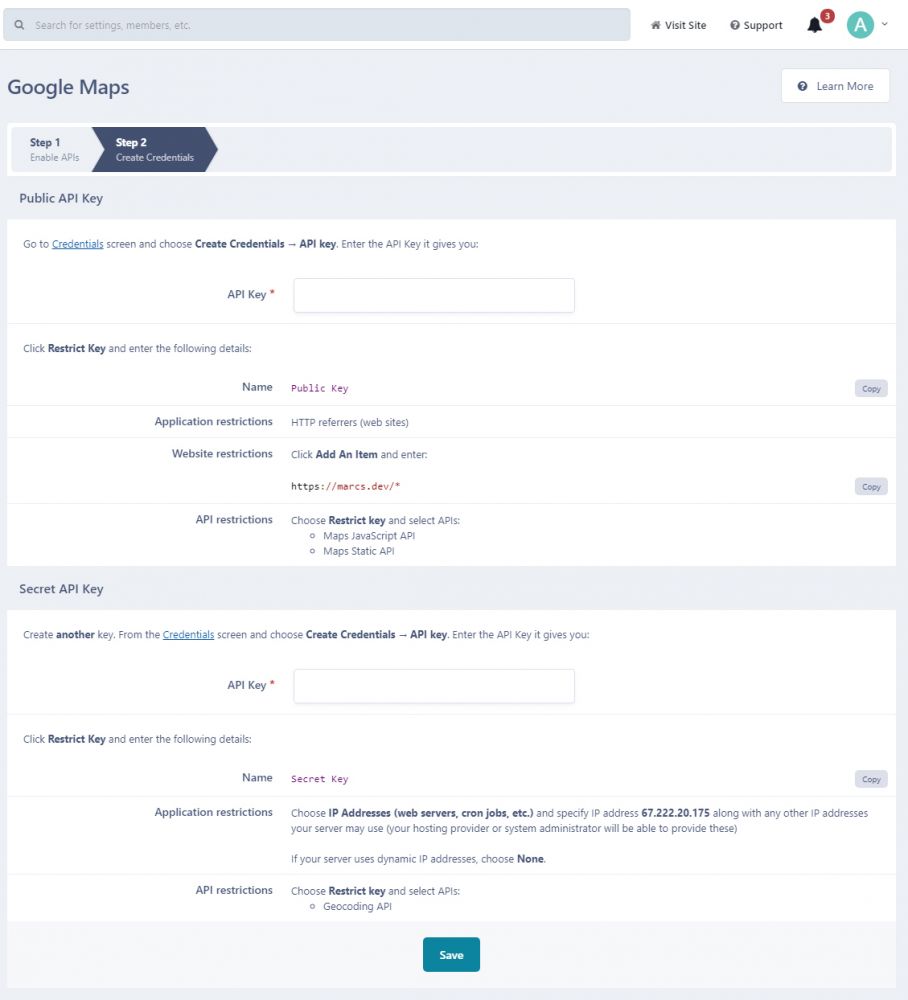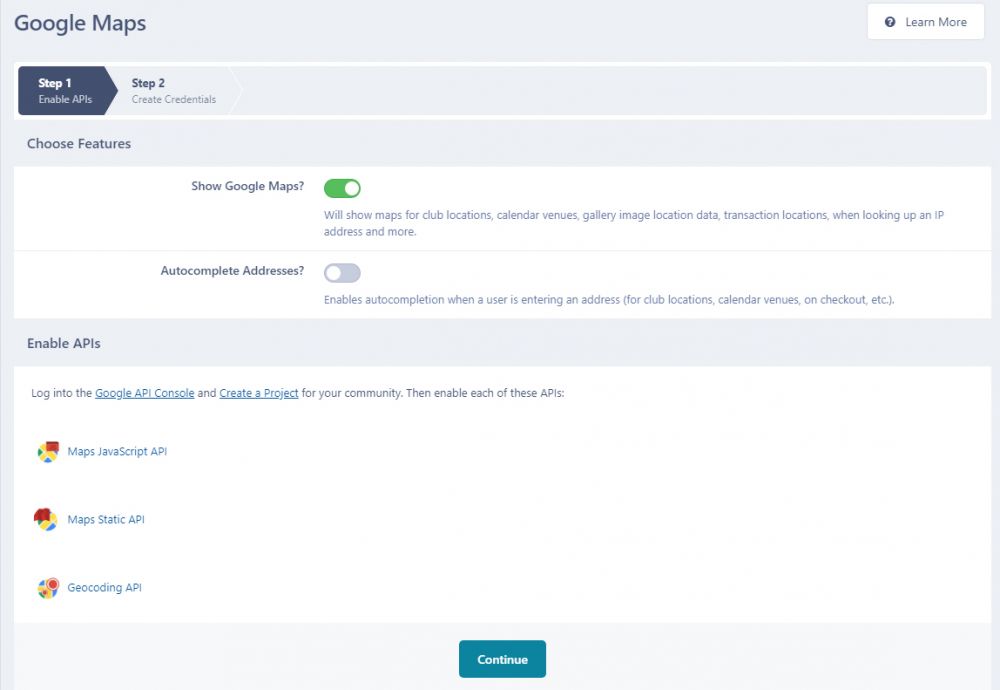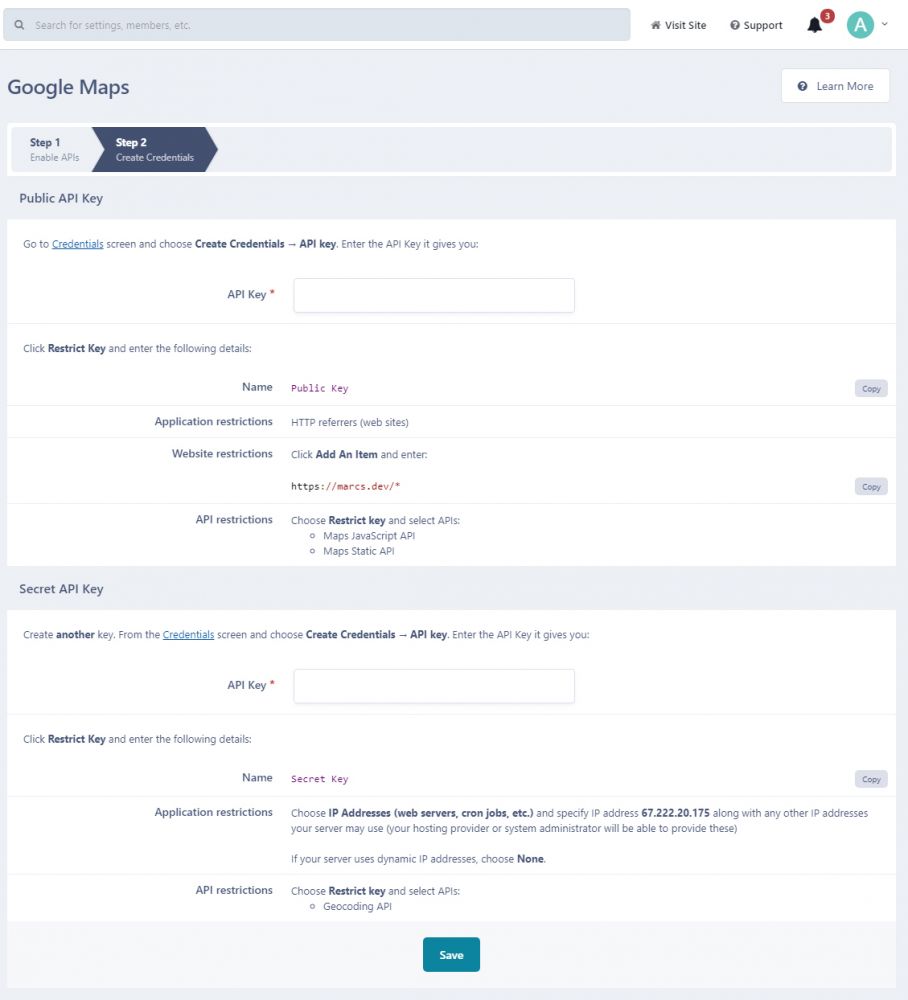Enabling integration with Google Maps provides autocomplete functionality when a user enters an address (which is particularly useful if you are using the Commerce application) and can display maps when looking at IP addresses and elsewhere.
Warning
You need to enable three different API services. Make sure you follow all of the following instructions carefully.
To enable Google Maps integration:
-
Go to the Google Developers Console and sign in if you are not signed in already.
-
In the top-left corner is the project selector.

You may already have a project if you have previously integrated Google login on your community. If you do not have project, click the dropdown and create one.
-
Select "Enable API's and Services" in the top left of the screen

-
Click the "Google Maps JavaScript API" link and then click the "Enable" button.

-
Click "Credentials" from the left menu, and select "Create Credentials". Choose the API Key option.

-
You will be presented with an API key. Please keep hold of this key for the next step.
On your community, to AdminCP > System > Community Enhancements > Google Maps. Here you need to select which items you wish to use. Here we have selected "Show Google Maps?"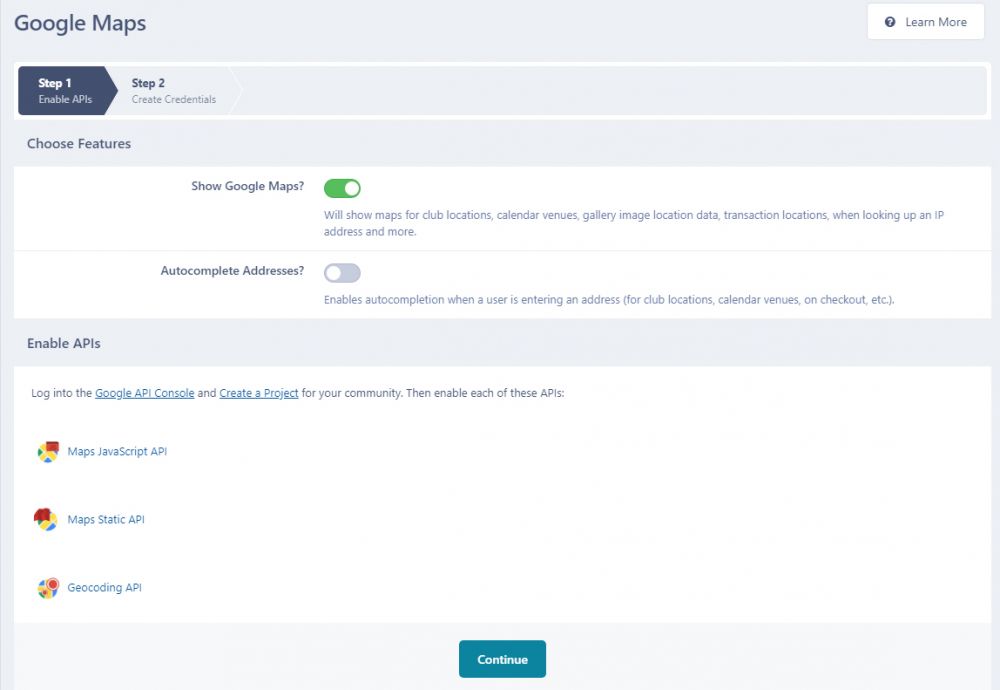
Important: You will see it then shows at the bottom which APIs you need to enable within 'Enable API's and Services' in your Google Developer Console. We just enabled one already in the previous steps, however you will need to enable any others showing. These will be different, depending on your selections
-
Click on Continue, and in the API key given above here, then follow the instructions given on this page to restrict your API key, and create another secret key.