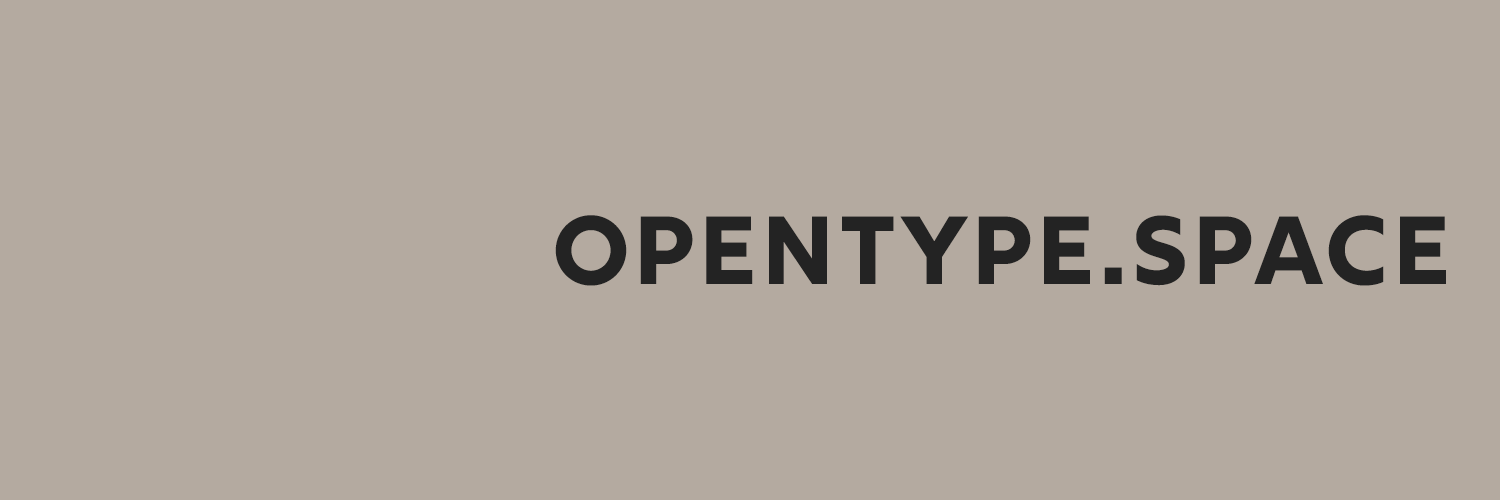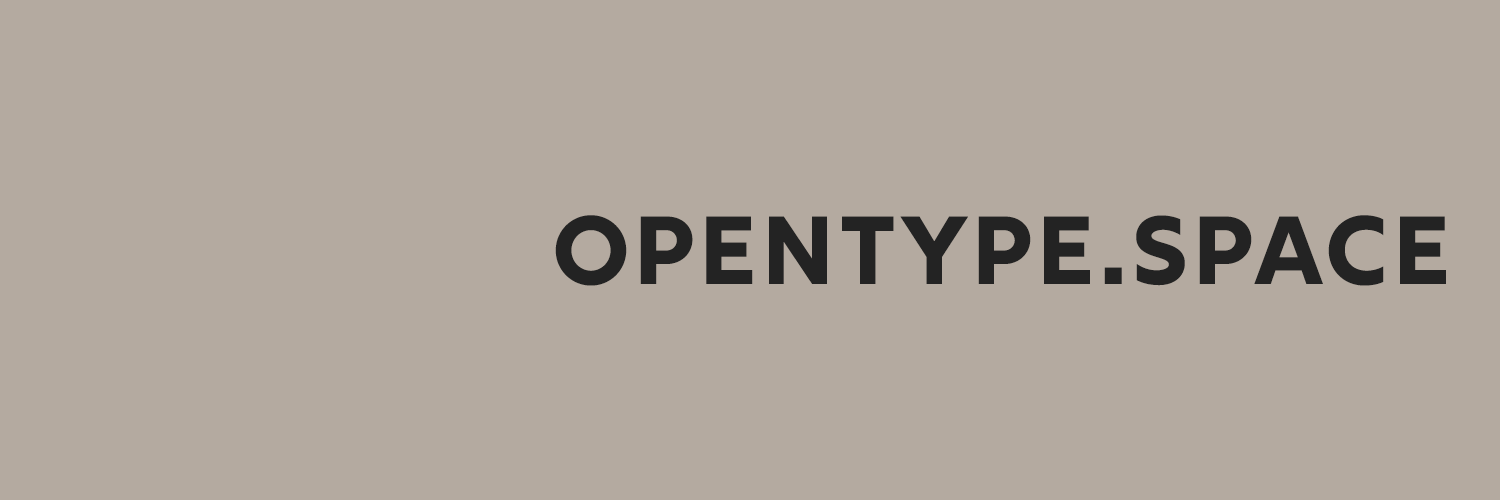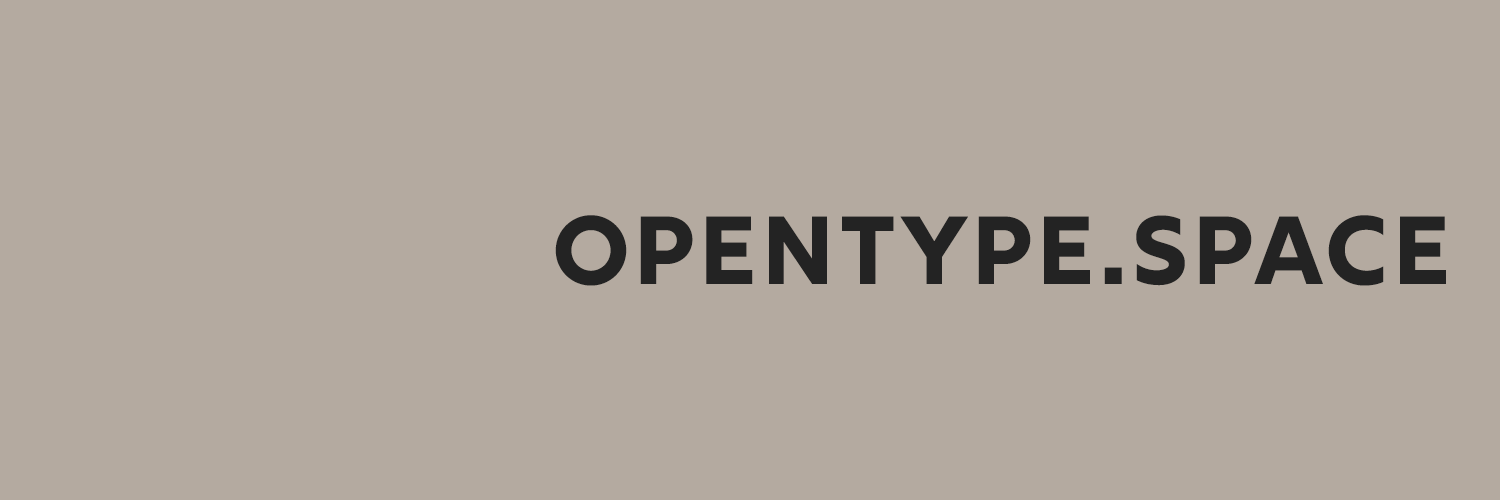Looks like this was addressed, but it is still not working properly. Caption ordering doesn’t just show one thumbnail image as before, but it still doesn’t show the correct order. Example:
This is the album display which works fine:
Image names use leading zeros: 00001r3.jpg, 00002r3.jpg, 00003r3.jpg …
But when I open an image, it’s positioned at the very end of the thumbnail list with the rest of the thumbnails coming from the end of the album.
Captions shown here are:
00541r3.jpg, 00544r3.jpg, 00545r3.jpg, 00546r3.jpg, 00001r3.jpg
In other words, it’s all wrong. It should show 00001r3.jpg, 00002r3.jpg, 00003r3.jpg
Another example with short file names like 01.jpg, 02.jpg, 03.jpg …
But when I open the first image, it is actually shown in the middle(!) …
The file names shown here are: 13.jpg, 14.jpg, 15.jpg, 16.jpg, 02.jpg, 17.jpg, 18.jpg, 19.jpg, 20.jpg
Expected would be 02.jpg, 03.jpg, 04.jpg.