-
Posts
1,638 -
Joined
-
Last visited
-
Days Won
6
Content Type
Downloads
Release Notes
IPS4 Guides
IPS4 Developer Documentation
Invision Community Blog
Development Blog
Deprecation Tracker
Providers Directory
Forums
Events
Store
Gallery
Posts posted by ASTRAPI
-
-
My topic just updated with more details and screenshots....
I just test everything again and all working great on my test server 🙂
If you have any problems please check again my topic...
-
Please wait as i am updating my topic ...
-
I will check on an hour about and I will update my topic for that...
-
-
One of the best and free that you can use is Cloudflare as it can take care your DNS and static files like images .... and it can offer also some other optimizations !
They have almost everywhere a datacenter...
https://www.cloudflare.com/network/
-
Just edit my topic with a note about that Invision is using something specific (header?) to S3 and only Downloads can't work with Wasabi.
Any related info? It will be great if that can be adjusted and work on both so users can benefit on both cases...
Maybe @bfarber ?
Checking also this one:
-
-
You are welcome 🙂
I am getting a lot of positive feedback about this topic and i think (if admins agree) it will be helpfull to make it a pinned topic ....?
- sobrenome and AlexWright
-
 2
2
-
At Cloudflare on Crypto section select Full and check if it works.
If not then check again the tutorial step by step....
There is an issue with your certificate at your server:
Error 526: Invalid SSL certificate
Error 526 happens when Cloudflare is unable to successfully validate the SSL certificate on the origin web server and the SSL setting in the Cloudflare Crypto app is set to Full SSL (Strict) for the website.
https://support.cloudflare.com/hc/en-us/articles/200721975-Error-526-Invalid-SSL-certificate
-
Yes you will need to add your card and charged 5,99$ per month for 1TB storage and unlimited bandwidth to get it work with Invision.
* I did the related edit using Bold on my topic.
* I add also an example of a Cloudflare Cname record.
*I add also a notice that is better to not move to Wasabi the theme resources... For all the rest is ok.
-
Assuming from your settings that you are using the European datacenter:
Please double check all settings from the tutorial and most important the DNS part:
cname -> cdn -> cdn.yourdomain.com.s3.eu-central-1.wasabisys.com <--For Europe datacenter
or
cname -> cdn -> cdn.yourdomain.com.s3.us-west-1.wasabisys.com <--For US-WEST datacenter
or
cname -> cdn -> cdn.yourdomain.com.s3.wasabisys.com <--For US-EAST datacenter
So your record should be:
cname -> cdn -> cdn.mysite.ca.s3.wasabisys.com
Then give it a minute and try again....
I just edited my topic to clarify that entry ....
-
Quote
What if we are on CiC or is this only good use for "Self Hosted"?
You can use it on any environment that supports natively or by any plugin/addon Amazon S3. For CiC (community in cloud) yes it will work!
QuoteWe really want to start using our Gallery and Files apps
You can select from your admin CP which files you like to move and which not 🙂
- Fierce God and sobrenome
-
 1
1
-
 1
1
-
Hello
(This is a community guide on how to setup Wasabi and Cloudflare, as a significantly cheaper replacement for Amazon S3 and Cloudfront. The author has no affiliate arrangement with any of the companies listed in the guide and offers the guide as a free community resource. You should consult with your hosting provider and / or server administrator before proceeding with the guide.)
BACKGROUND:
Invision Communities contain rich content, from forum attachments to gallery images to download files. These resources add up over time.
Here are real examples of communities that I provide server administration for:
- Website A: 400 GB of total storage and 1.2 TB of total monthly bandwidth
- Website B: 800 GB of total storage and 14 TB of total bandwidth
Invision Community allows a file storage configuration with Amazon S3 and a content distribution network (CDN) of your choice:
WHAT IS WASABI?
Wasabi Cloud is faster and cheaper than Amazon S3 for object storage, offers unlimited egress for bandwidth, and compatible with Cloudflare. One of the biggest hidden expenses of using Amazon S3 is not the cost of storage itself, but the bandwidth to deliver objects in and out. Wasabi does not charge for egress bandwidth, which can save on the majority of the true cost of Amazon S3. It also provides an S3-compliant interface, which means it can be used as a perfect drop-in replacement for Amazon S3 storage and immediately usable on all Invision Communities.
Wasabi is 80% cheaper and 6x faster than Amazon S3, with 100% data immutability protection, and no data egress fees or API charges. Created by Carbonite co-founders and cloud storage pioneers David Friend and Jeff Flowers, Wasabi is on a mission to commoditize the storage industry. Wasabi is a privately held company based in Boston, MA.
In March of 2018, Wasabi pioneered the cloud storage industry’s first ‘unlimited free egress’ pricing plan. We are excited to join forces with Cloudflare and the Bandwidth Alliance, validating that the early business models of Cloud 1.0 vendors no longer applies in a world that expects unlimited everything. What this means in practice is that you can use Cloudflare services (including the free plan) like blazing-fast DNS, WAF firewall, performance improvements on the fly, and much more. Forums users will request a topic, and all static content can be picked up from Cloudflare's optimized services that will connect to Wasabi.
At the moment, Wasabi offers three Datacenters:
1)US-WEST
2)US-EAST
3)EU-CENTRAL
One price. Lightning fast speed. No hidden fees.
You can check and compare the prices above.
GUIDE:
BEFORE PROCEEDING, PLEASE BACKUP YOUR DATA FIRST!
YOUR FILES WILL BE IN PRIVATE MODE AND WILL NOT BE ACCESSIBLE ON YOUR FORUM !
YOU MUST GET A PAID PLAN TO BE ABLE TO ACTIVATE THE INVISION FILE PERMISSIONS AND GET YOUR FILES ACCESSIBLE AT YOUR FORUMS.
JUST ADD YOUR CREDIT CARD NOW (AT YOUR PROFILE PAGE) AND THEY WILL CHARGE YOU 5,99$ FOR A MONTH FOR 1TB STORAGE AND UNLIMITED BANDWIDTH.
THE FREE TRIAL WILL NOT WORK FOR INVISION !
Step 1: Create a CName at CloudFlare
We start by creating a cname at Cloudflare:
cname -> cdn -> cdn.yourdomain.com.s3.eu-central-1.wasabisys.com <--For Europe datacenter
or
cname -> cdn -> cdn.yourdomain.com.s3.us-west-1.wasabisys.com <--For US-WEST datacenter
or
cname -> cdn -> cdn.yourdomain.com.s3.wasabisys.com <--For US-EAST datacenter
Like this:
Step 2: Create a bucket on Wasabi
First we sign up for a free account at Wasabi Cloud: https://wasabi.com/sign-up/
Then we create a bucket:
It is important to name it as: cdn.yourdomain.com
Then keep default suspend Versioning and Suspend Logging:
Then click CREATE BUCKET:
Step 3: Retrieve your Access Keys
Go to the menu on top left and click Access keys on the left. Click on "Create New Access Key."
Copy / save the access key and the secret key:
Step 4: Setting up a new file storage in ACP
Login to Admin Control Panel and navigate to Overview at the Files category and then click at the right side at Storage settings:
Then we click at Configurations and at the right side at Create New:
We select Amazon s3 and we add the following info:
Save it.
Step 5: Set the new storage at storage settings
Navigate to Storage settings and select from the drop down menu the new Amazon s3 bucket.
Keep only at your server your theme resources:
*Attachments and Downloads doesn't work out of the box as it seems there is some hardcoded code at Invision related to S3...
To make them work you just need to install the addon bellow: (tested with Invision 4.4.4).
Then wait for any Invision background tasks to finish and check.
I hope that you will benefit from this tutorial and get better performance while saving a lot of money 🙂
Enjoy!
OTHER NOTES:
If you are already using S3 then it is very easy to move straight to Wasabi by following the above tutorial as it is NOT needed to move back your files to server and then to Wasabi.
CREDITS
Credits to @Joel R for giving me the motivation to write this tutorial and providing screenshots from his Wasabi account and for editing the topic.
Thank you
-
Quote
Also, didn't Microsoft announce that there were dropping their Edge browser?
Yes they did and soon they will have a new browser based on Chrome engine.
-
Wondering why they are using Internet Explorer ? They don't like fast and secure browsing ?
Even Microsoft admit that is not a good browser and soon they will release a new one based on Chrome....
Chrome, Firefox, Opera, Vivaldi ... A few good options.
Anyway your issue seems specific to that browser. Open a support ticket for further investigation....
-
Go to the admin panel at System->Search Engine Optimization-> and enable rewrite Urls ?
-
Quote
I meant dedicated server.
Ok then all good

-
As it is not allowed to post here any providers i can't point to any of them but the general point is 250$ are by far a lot for a vps....
Vps for me is maximum 20Euro and then i am going with dedicated servers....
Also there are a ton of providers Europe or US based that can provide a super dedicated server for 250$ !
-
-
Quote
Just a forewarning, S3 can be insanely expensive depending on how much media you have.
True. It is expensive !!!
Quotemy VPS is only $250 per month
$250 for a VPS?
For 250$ i can get this dedicated server:
2x Intel® Xeon® E5 2640 v4
192 GB DDR4 ECC
5x 500 GB SSD - Hardware Raid
-
-
Permissions when granted on a bucket or granted on an object are very important !
-
For friendly urls yes you need only one line of the above

-
Any .htaccess from IPB/addon/app can be converted to Nginx rule and it will work much better than Apache's .htaccess :-)






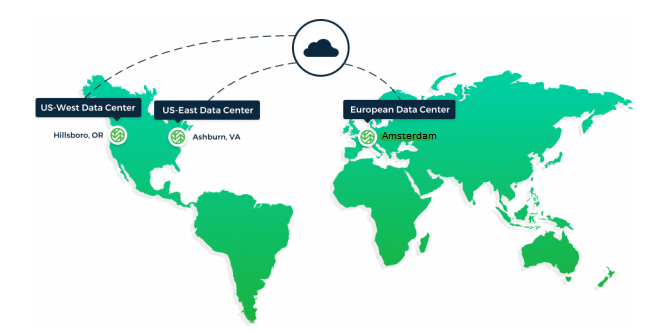
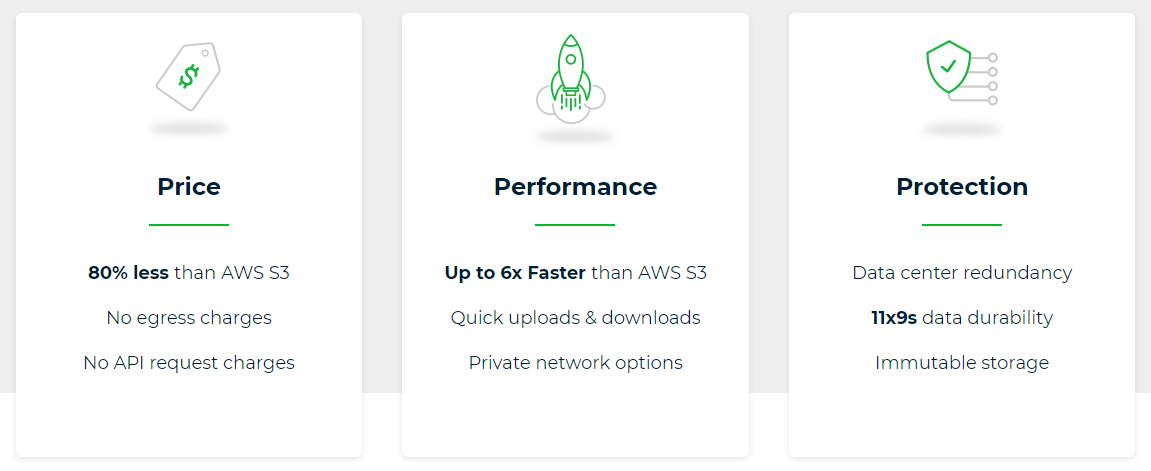
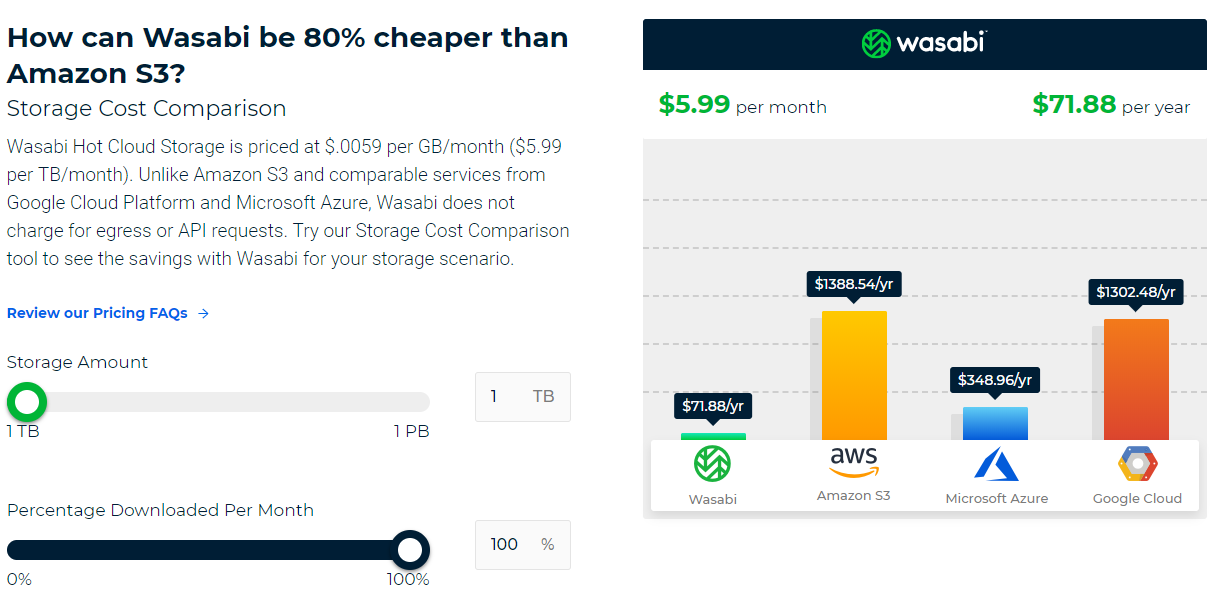
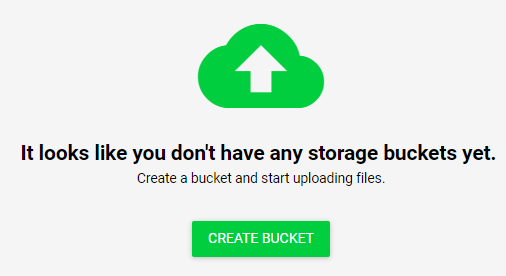
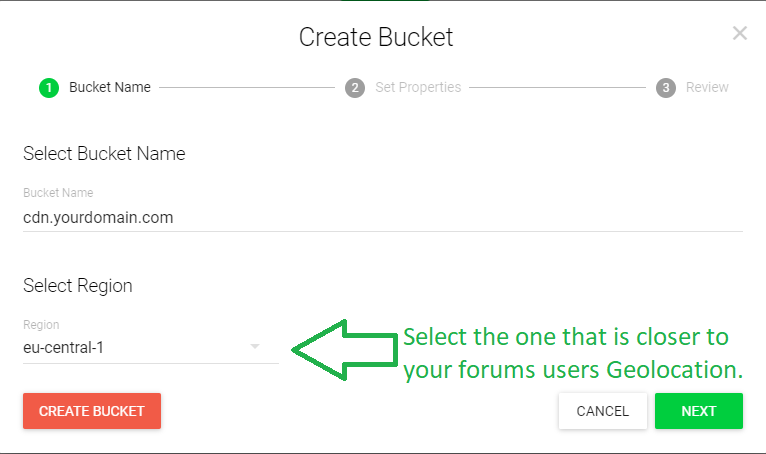
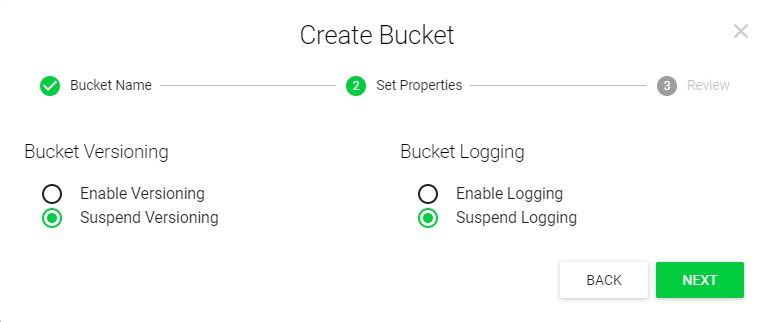
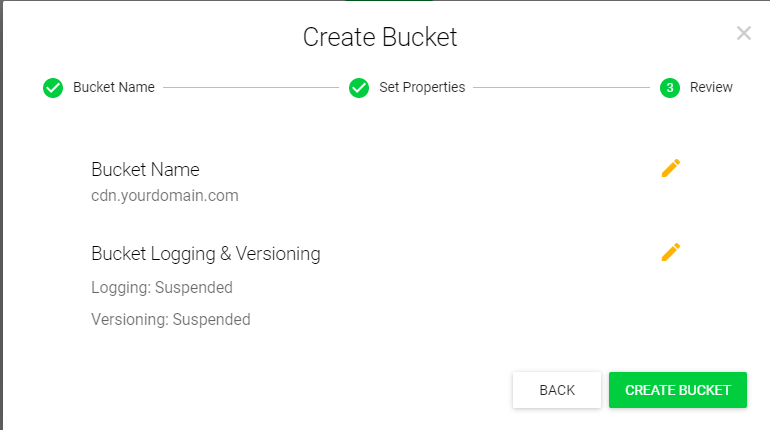

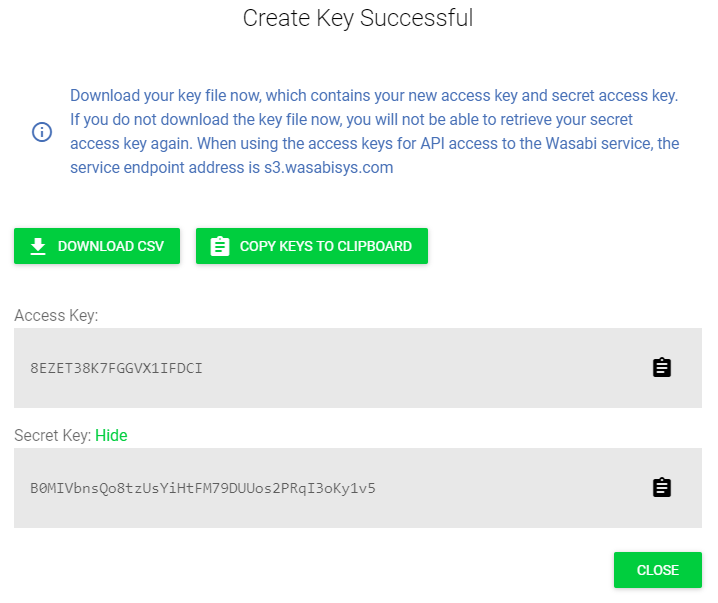


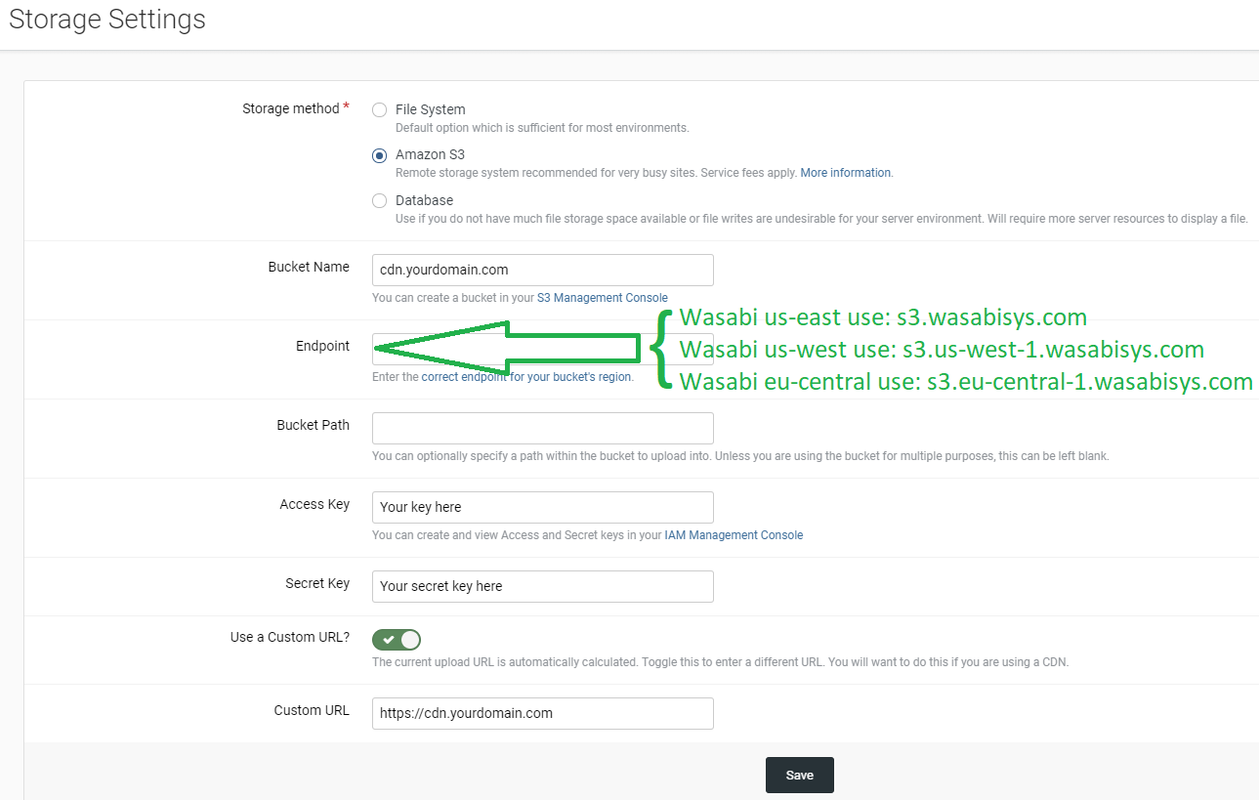
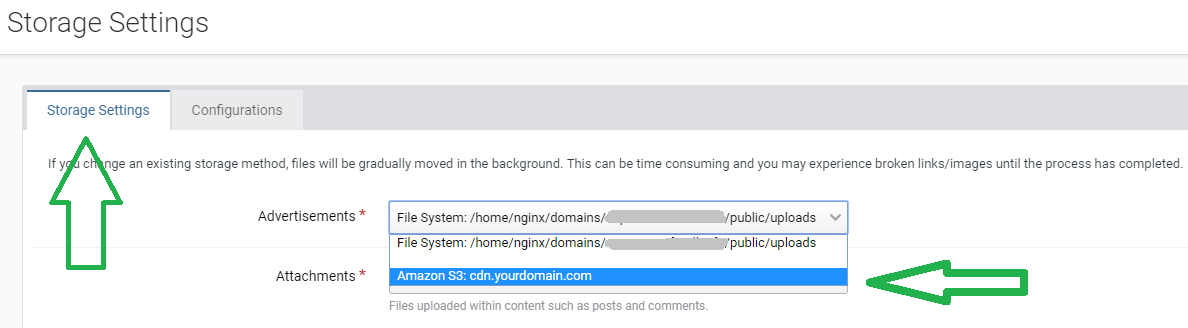

Community Guide on Setting Up Wasabi and CloudFlare
in Classic self-hosted technical help
Posted
I just updated my topic again as i did a new test and there is no need to make your bucket public !
When you are in Trial mode Wasabi set a Private mode for files so they are not accessible at your forum.....
When you pay for a plan by adding your card at your profile page (transaction must be done 100%) then the Wasabi release the Private mode and uses the Invision file permissions that is set to read and files are working !
Using that way directory/files listing also are not working so all seems good 🙂
If i have any related info i will post here again 🙂
Thank you